Capcut template 2023: How to do Velocity Edit on CapCut
Velocity edit is a video editing technique used to make a particular type of video. You can use velocity edits to speed up and slow down videos at certain points in the video. With this skill, you can easily do the latest velocity trend on TikTok, which is simply the combination of speeding up and slowing down videos. Below is the step-by-step tutorials on how to make a smooth velocity edit on CapCut, the popular video editing app for TikTok.
What is CapCut
CapCut empowers you to edit videos in more creative manners. With CapCut, you can easily do smooth velocity editing on your mobile phones.
What is Velocity Edit
Velocity edit is a video editing term used on CapCut to describe the editing that speeds up and slows down certain moments and scenes of the videos to display a more interactive look. Velocity edit can be easily conducted with CapCut video editing app, if you have experience editing slow-mo videos with CapCut, you can easily get the hang of it.
How to Do Velocity Edit on CapCut: Step-by-step Guide
This tutorial is demonstrated on a mobile phone. If you intend to edit videos on PC, see our guide on how to use CapCut on PC.
Step 1. Launch CapCut App
To get started, first launch CapCut on your Android or iOS mobile phone. If you haven’t installed CapCut on your mobile, you can easily find it from Google Play Store or Apple App Store. Hit the New Project button to the left to create a new video editing project in CapCut

Step 2. Add Video to CapCut
Then select a video from your camera roll to add to CapCut. Hit the lower-right add to confirm the adding.
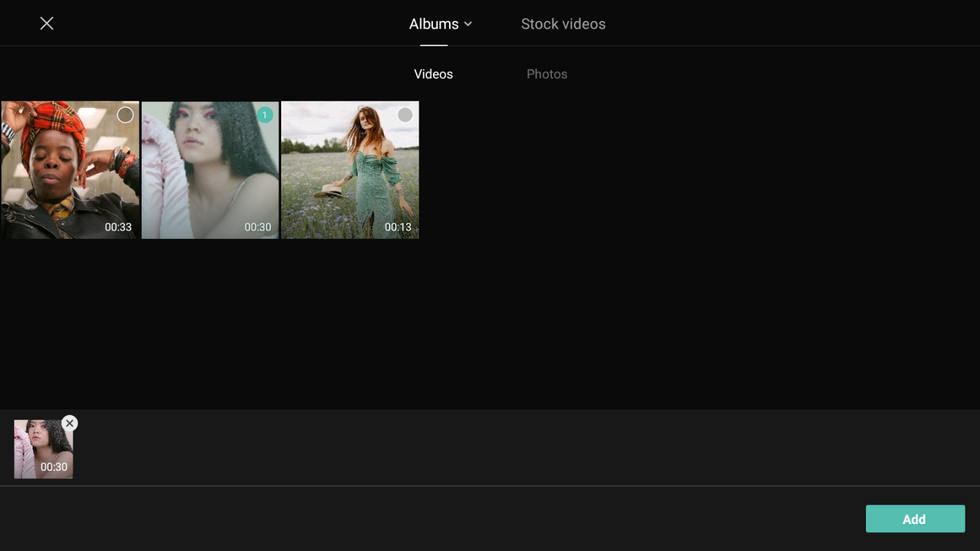
Step 3. Hit Speed Button
Then you’ll be led to CapCut editing screen where you can do various video editing with CapCut. To make velocity Edit, select the video clip in the timeline, and hit the Speed button below
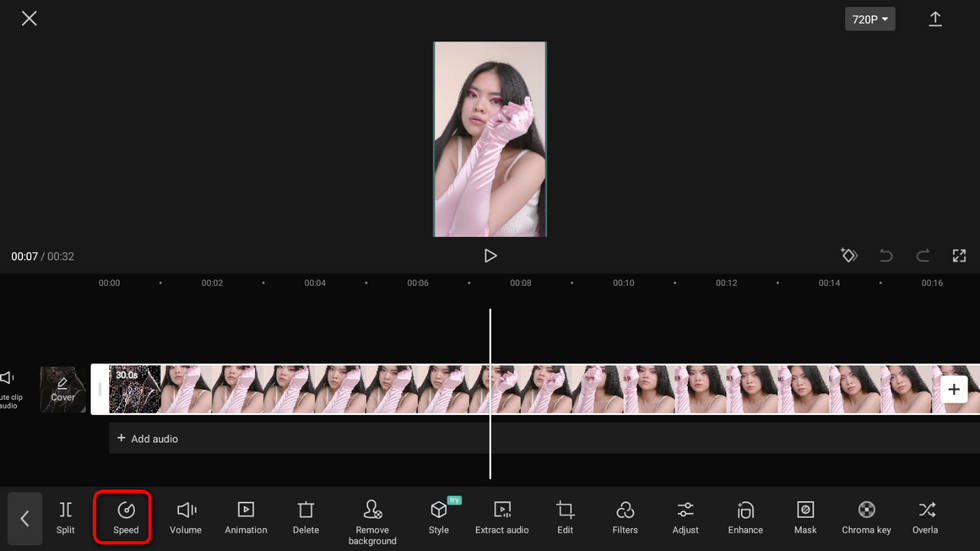
Step 5. Hit Custom Button
As you can see, CapCut offers presets for velocity editing, including Montage, Hero, Bullet, Jump Cut, Flash In, and Flash Out. Here we’ll go with Custom to make a customized smooth velocity edit. Hit the Custom button and then the Edit button on it.
Step 6. Edit Velocity by Dragging the Dots
Drag and drop the dots in the spectrogram to adjust the placement of the velocity edit (which is called beat on CapCut), and customize a speed change from a range of 0.1x to 10x. Additionally, you can add beats in the timeline by hitting the Add beat button, to create a more frequent velocity altering.
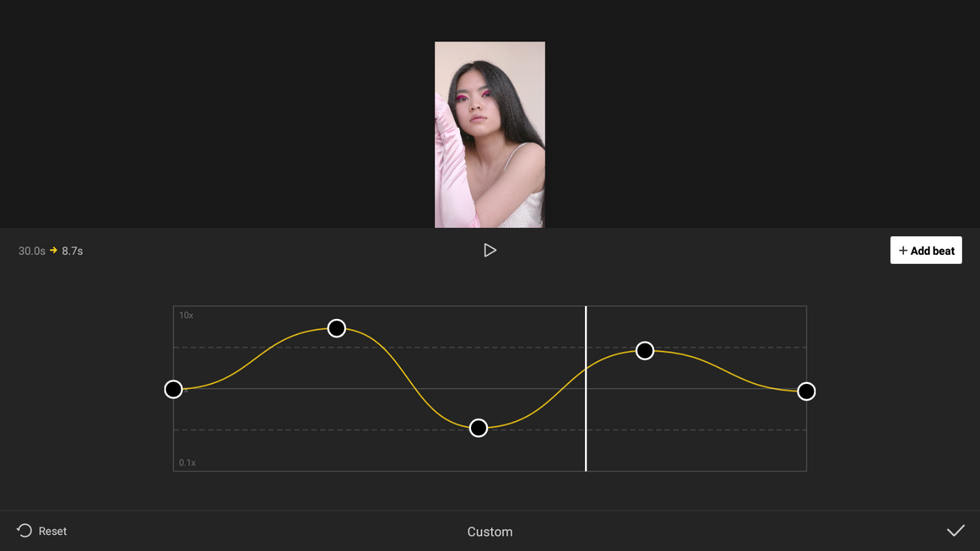
Step 7. Save and Share the Velocity Edit
When you’ve done editing, hit the check button from the lower-right side, then hit the export button from the top-right side to save and export the velocity edit video to TikTok, WhatsApp, Facebook, Instagram, your device, etc.
Velocity edit is smooth in CapCut, so don’t forget to give it a try!
How to Make Velocity Edit that Rhymes with Music
The awesome movements of velocity edit will definitely work great with music, and now you’ll learn how to make velocity edit on CapCut that rhymes with the background music.
- First, from CapCut main workplace, you can use the Match Cut feature in CapCut to automatically create beats for your videos, these beats will rhyme with the background music.
- Secondly, go to Speed > Curve > Custom, and you’ll see the music beat lined up in the timeline.
- Then you can drag to adjust the velocity of each beat, just remember not to change the horizontal position of the dots or your beats will no longer rhyme with the background music.


